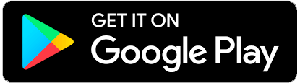- Classes
- Certificates
- My Account
- Donate
- Search
Search
Certificate User Guide
This page is under construction
Getting Started
You may also download this user guide (see below) with illustrations.
1. To begin, create a user account with BiblicalTraining.org. (If you already have an account you may proceed to the next step.) Go to the site and click on Register, then the Create New Account tab at the top of the page. You will need to choose a username, enter your e-mail address, and choose a password. Click on the "I am not a robot" box, then click Create New Account. You are now an official BT user. Congratulations!
Once you are enrolled in a certificate, you can click on the "Last Certificates" link on your My Account page to go to the one you are working on, or put your mouse over the Classes heading, then click on the Certificates link in the dropdown menu.
Enroll in a Certificate
2. Go to the page www.biblicaltraining.org/certificates and click on the certificate you want to study.
3. Click on the enroll button and complete the process
Attend the class
4. Click on a course in the certificate
5. Right-click on the Study Guide link and click on Save Link As to download it to your computer so you can print it. Use the Study Guide to take notes and record your thoughts. We do not grade what you write in the Study Guide, but taking the time to write out what God is teaching you will help you process the information and apply it to your life. You can also go back and read it later as a reminder of what you learned. We also encourage you to study with a mentor and/or small group so you can process what you are learning and hear what other people are learning and how they are applying it.
6. Click on the lecture you want to listen to.
Notice the many options you have.
- You can watch the Outline as you listen to the Lecture.
- If there is a Transcript, clicking on that tab makes it viewable.
- Embed is a way to share this lecture. Click on the tab, copy the code, and paste it into your personal website or blog. When someone clicks on the link, the BiblicalTraining Player appears and allows your friends to listen to the Lecture as well. The Click here to listen button starts the audio and you are shown other audio controls.
- Reference materials gives you access to BibleGateway.com and all its resources.
- You can also download the Lecture from the menu to the left.
- You can also participate in the community by going to the forum, answering and asking questions. This forum is not specific to your Certificate but is the general forum for anyone taking the class throughout BiblicalTraining.
- Finally, you can forward a link to this Lecture to a friend.
When you get to the Lecture level, there is no easy way to get back to your Certificate. You may want to bookmark each Course in the Certificate so you can click your way back quickly. The Back button on your browser may also work.
When on the Course home page, click MY PROGRESS to see how you are doing. This screen shows you the lectures in this Course (not the entire Certificate), the grade received on the quiz at the end of each lecture, and the date when you took the quiz. You can click on the name of the Lecture to listen to it.
Take the quiz
7. When you have listened to the lecture and written out your thoughts in the Study Guide, click on the Quiz link on the lecture page. When you complete the quiz, you will receive an email with your score. You can check your progress by clicking on the My Account link at the top right of the page, then click on the Quiz tab. You can click on the View link to see the correct answers for each quiz. You may retake the quiz until you receive a passing score.
8. When you pass the quizzes for all the lectures in the certificate, you will receive a Survey to complete. When you complete the Survey and include your name as you want it to appear on the certificate, and your mailing address, I will print your certificate and mail it to you.
Other Activities
BiblicalTraining offers forum discussions that are private to your Certificate. If you are attending a Certificate as a group, the Discussion posts are private to your group. Just click Create Discussion and talk away. If you want to just check current discussions and perhaps see if someone has answered your post, then watch the Recent posts menu.
You can see who is also taking your Certificate by clicking Member. The number before Member is the number of people attending the Certificate.
Invite friend allows you to enter a friend’s email and invite them to your group attending the Certificate. This option may not be available depending on how the Certificate is configured.